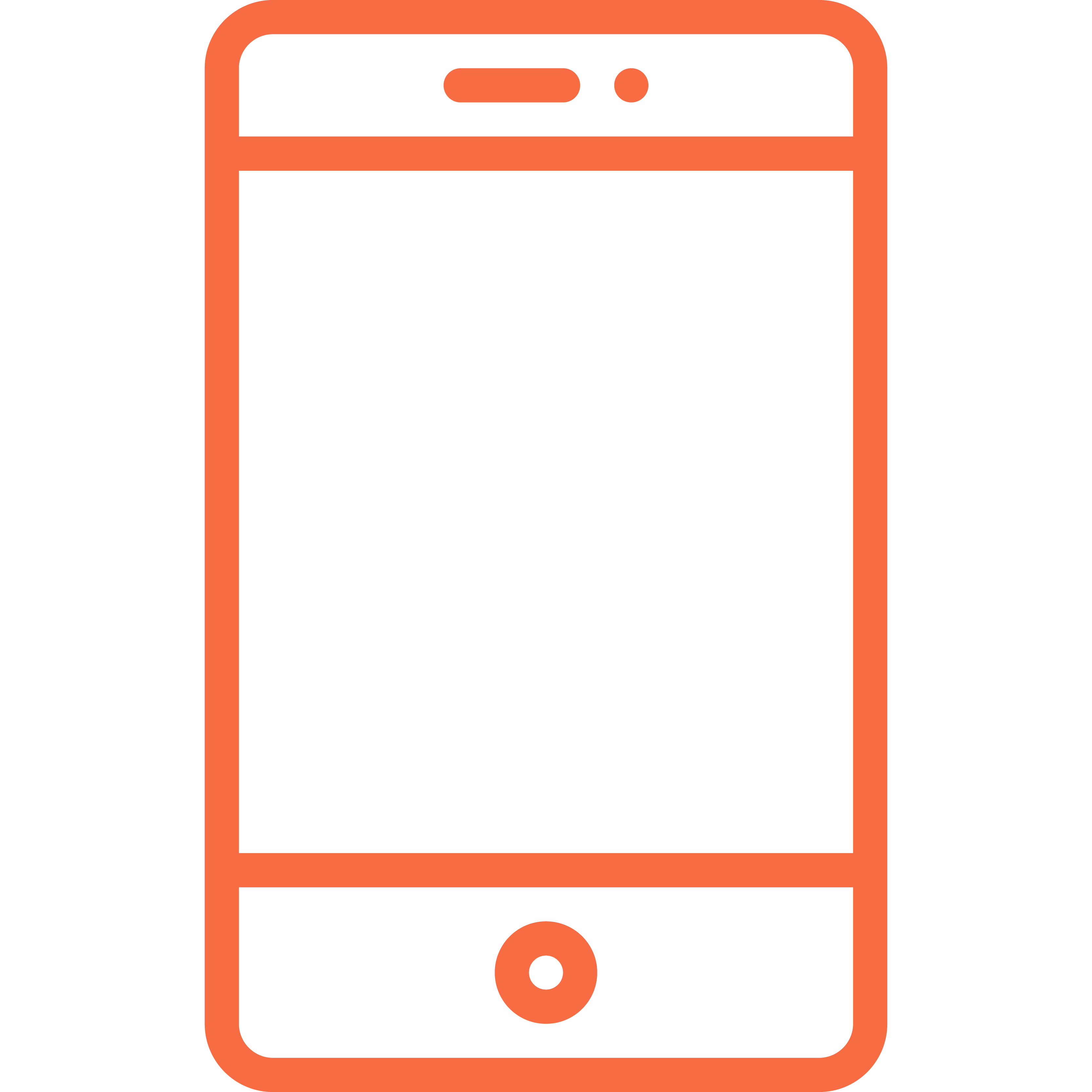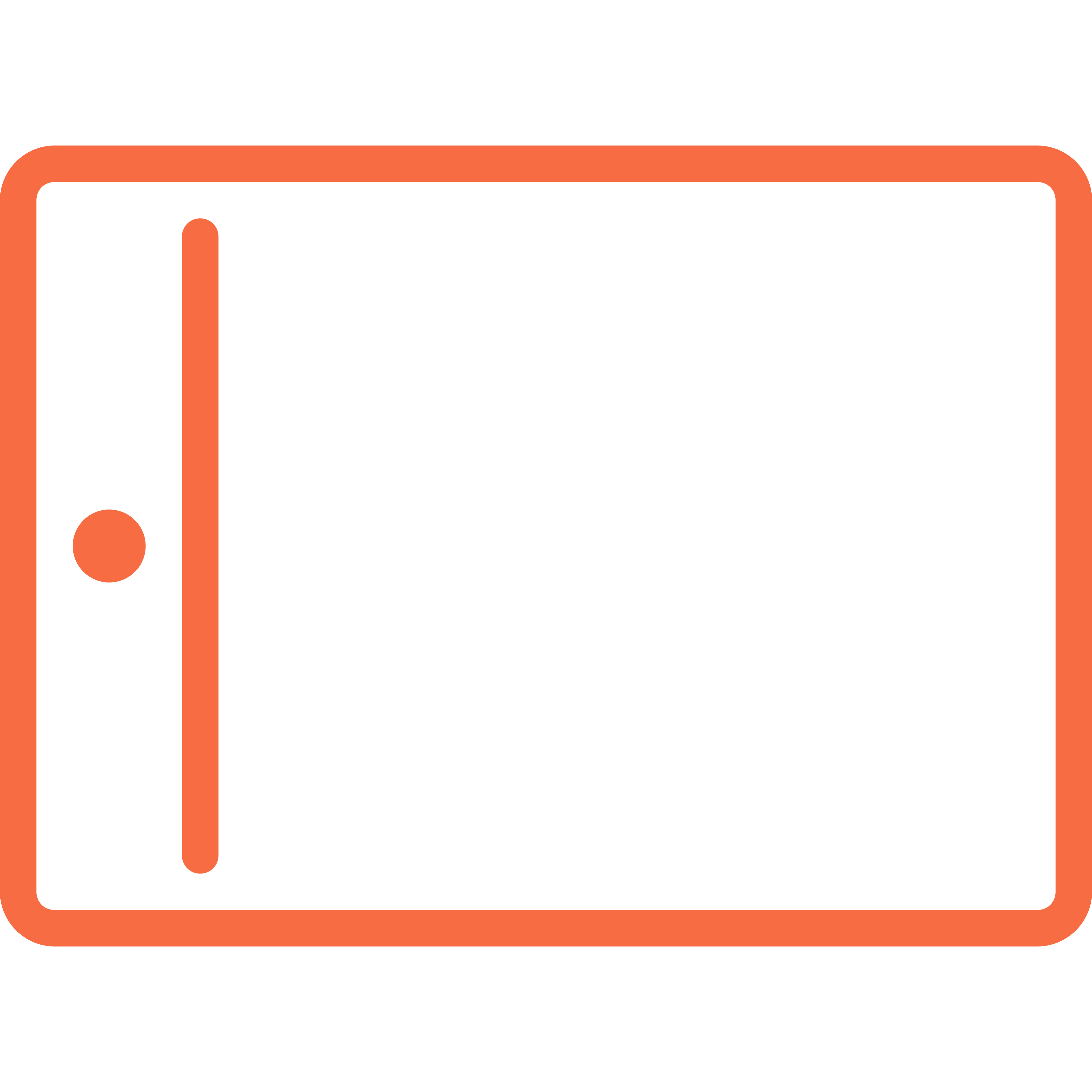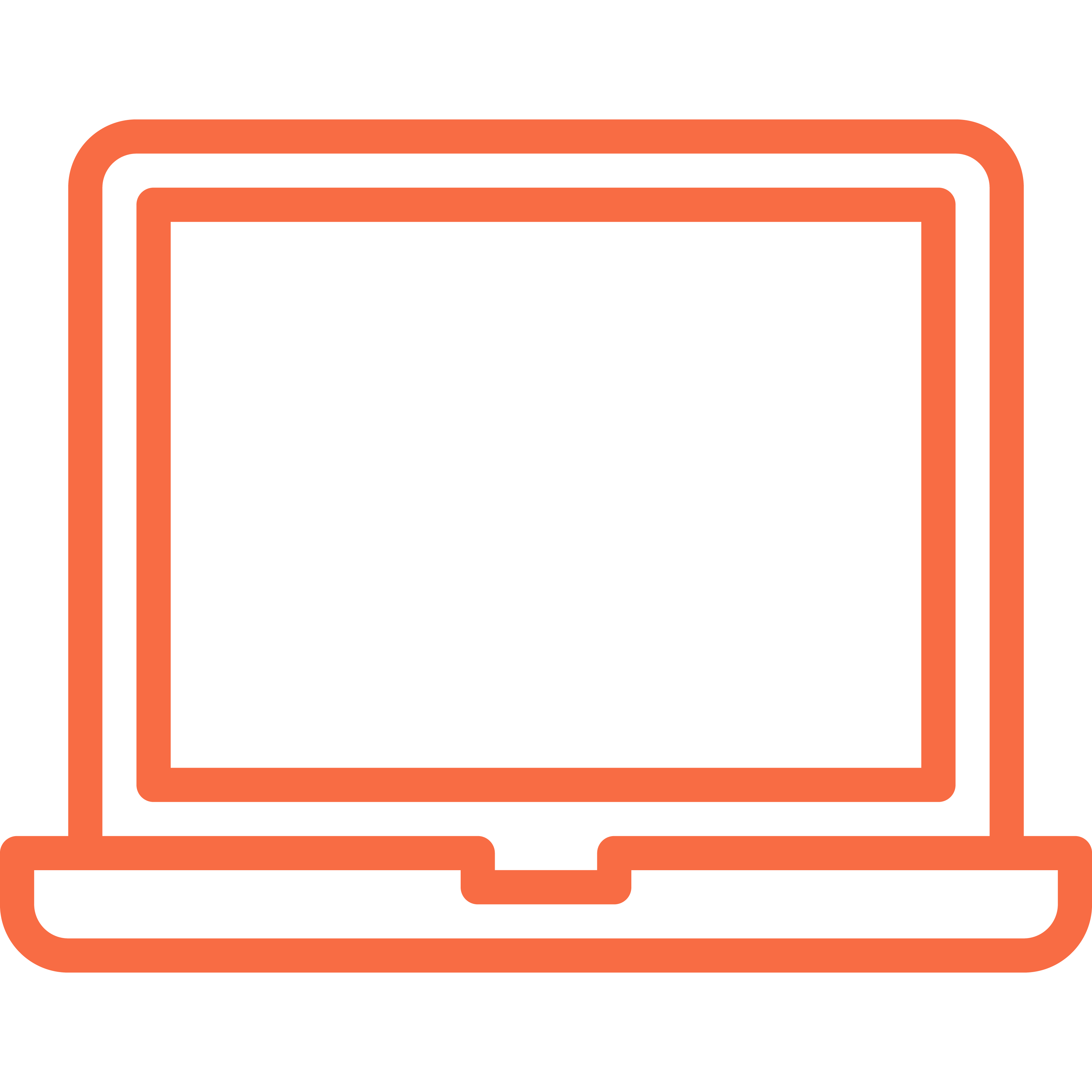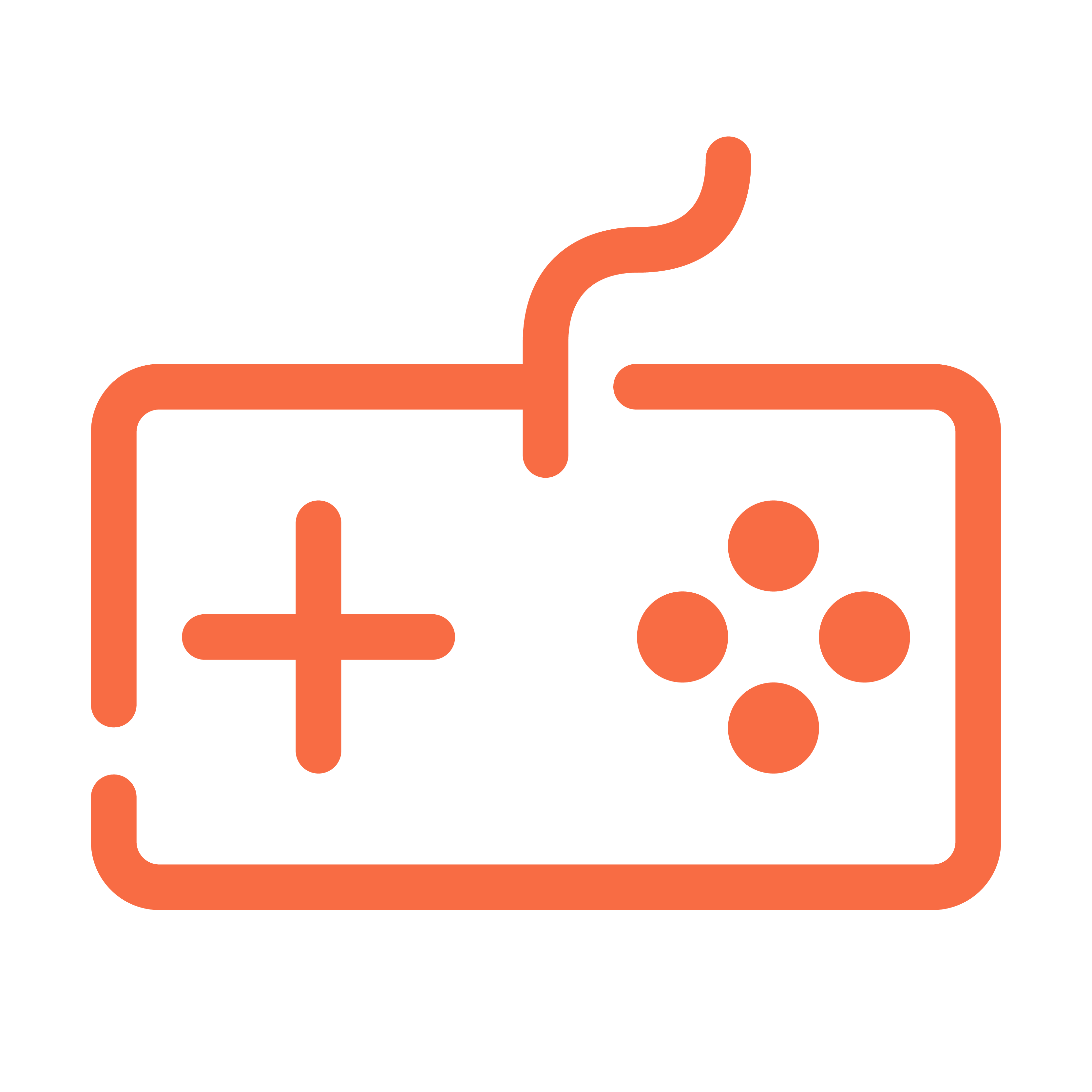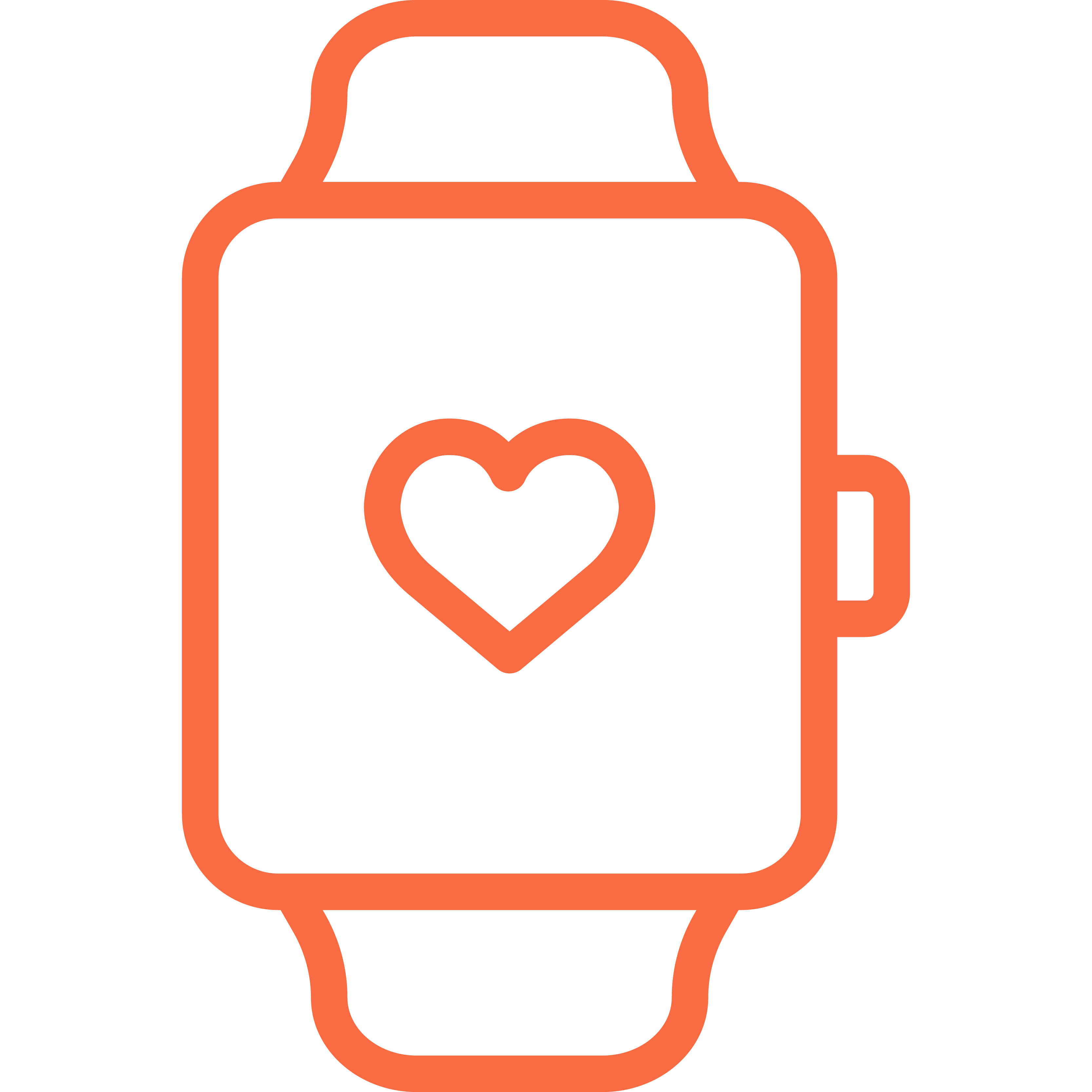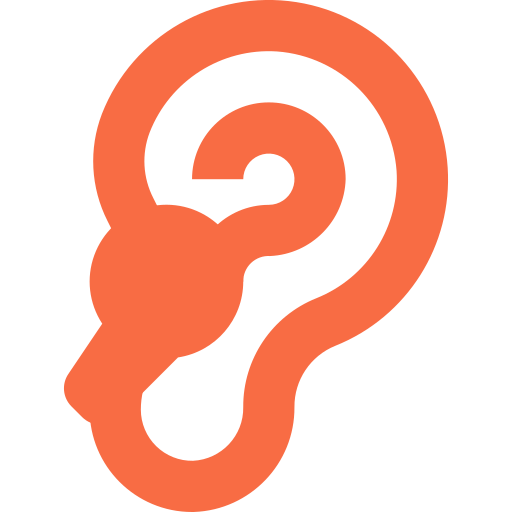How to Back Up Phone Data Safely and Securely
April 12, 2025

Smartphones are essential to modern life, holding personal photos, work files, messages, and more. But devices can be lost, stolen, damaged, or compromised. That’s why understanding how to back up phone data safely and securely is not just smart—it’s necessary. In this guide, we’ll walk you through simple and effective ways to protect your valuable data, whether you're using an iPhone or an Android phone.
Why Is Backing Up Phone Data Important?
Data loss can happen in an instant due to accidents, hardware failure, or malware. Without a proper backup, you risk losing important memories, documents, and contacts forever. A regular and secure backup routine gives you peace of mind, knowing that your data can be easily restored to a new or repaired device.
For iPhone Users: Safe Backup Methods
Using iCloud
iCloud offers an automatic and encrypted way to back up your iPhone:
- Go to Settings > [Your Name] > iCloud.
- Tap iCloud Backup and enable it.
- Select Back Up Now for an immediate backup.
iCloud stores your contacts, app data, messages, photos, and more securely in the cloud.
Using iTunes or Finder
Prefer offline backup? Use your computer:
- Connect your iPhone to your Mac or PC.
- Open iTunes (or Finder on macOS Catalina and later).
- Select your device and click Back Up Now.
This creates an encrypted backup on your computer that can be restored anytime.
For Android Users: Safe Backup Methods
Using Google Drive
Google Drive is built into Android and ideal for cloud backups:
- Go to Settings > System > Backup (or Accounts > Google).
- Toggle on Backup to Google Drive.
- Tap Back Up Now.
It stores app data, contacts, calendar info, and media files automatically.
Using Samsung Cloud (Samsung Devices Only)
Samsung users can opt for Samsung Cloud:
- Go to Settings > Accounts and Backup > Samsung Cloud.
- Choose what you want to back up.
- Tap Back Up Now.
Samsung Cloud is reliable for backing up system settings, call logs, and more.
Backup to External Storage
For Android
If your Android device supports it, insert an SD card and manually move files, or use apps to automate the backup process. You can also connect your phone to a PC and copy important files to an external hard drive.
For iPhone
Connect your iPhone to a Mac or PC via USB and use iTunes or Finder to back up your data. You may also use third-party tools to manually save files to external storage for offline safety.
Best Practices for Secure Backups
- Use Strong Passwords: Whether it’s a cloud or external backup, always secure it with a strong, unique password.
- Enable Encryption: Encryption adds a layer of protection to your backup data, keeping it safe from hackers.
- Enable Two-Factor Authentication: Activate 2FA on cloud storage services to increase security.
- Backup Regularly: Set a weekly reminder or enable auto-backup to stay up-to-date.
- Verify Your Backups: Occasionally restore your data to test that the backups work as expected.
Don’t Forget Photos and Videos!
Media files like photos and videos often carry emotional and personal value. Make sure to back them up too.
Using Cloud Services
Use iCloud Photos for iPhone or Google Photos for Android to back up media files automatically to the cloud.
Using External Storage
Transfer important photos and videos manually to an external hard drive or USB for extra safety and offline protection.
Conclusion: The Importance of Knowing How to Back Up Phone Data
Backing up your phone’s data is a vital step in protecting your personal and work-related information. Whether using cloud services, external storage, or both, always ensure your data is secure and easy to restore.
Need help setting up or securing your backups? Playstore offers professional mobile repair and data backup assistance. Our team is here to make sure your information is protected and your device is working smoothly. Don’t wait for disaster—start backing up today!